Tiki-Toki News: Round up of new features
25th Jan 2013 | Tasha G
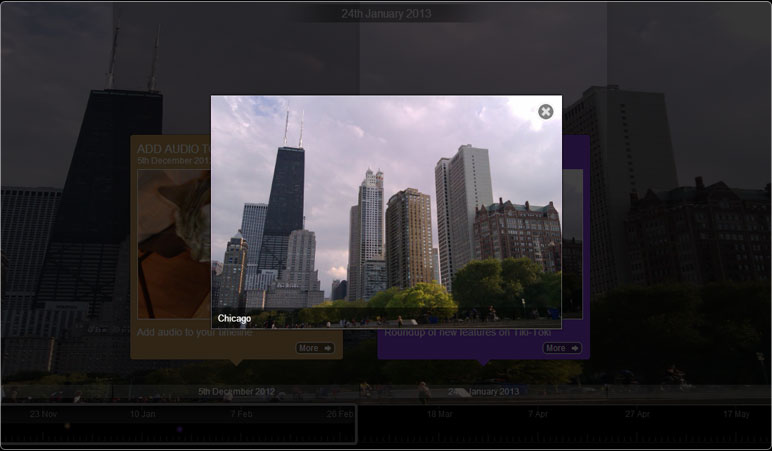
We've got a whole host of new features to tell you about. First off, there's a bunch of new options for the category band view. You can now order the bands and set the size of each relative to the others. You can also change the story appearance for each band. If you want to show a handful of duration stories squeezed in at the bottom of your timeline, as with this timeline, you now can. We'll do a more in-depth blog post about those options soon, so watch this space.
Next up, timeline translations. We already provide multiple language options for your timeline, including French, Chinese, Arabic and Russian, among others. Now you can also display your timeline in Welsh. All the languages available can be found in the 'Advanced settings' panel. And if there's another language you'd like to use and could do a translation for, please get in touch.
That brings us nicely to the 'Advanced settings' pop-up, which is now more user-friendly. You can find it by opening a timeline for editing, going to the 'Settings' tab on the admin panel and clicking on the 'Advanced settings' button. Many of the options for your timeline can be found in this pop-up. Now we have provided contextual help for each setting, providing info on what it does. Simply hover over the option and the information will be displayed at the bottom of the pop-up.
Just as we have tried to make the admin interface easier to use, we have also sought to make the timelines more sleek and beautiful. One recent change is that the stories in the story lightbox now slide between each other rather than just instantly flashing into view. You can try this now: open a story and then click to move to the next story. If you have your timeline set to the 'White with coloured borders' lightbox style (see the 'Advanced Settings' panel), the coloured border of the lightbox also smoothly transitions between colours.
There's just time for one final new feature, which lots of people have requested: an image expander! Now when you click on an image in the story lightbox, the image will automatically expand to its uncropped dimensions. The image expander is active by default but you can disable it in the 'Advanced Settings' panel. You can also change it so that the image instantly expands rather than animating to its expanded size.
Phew! That was quite a lot to get through. As you can see, we're always working on Tiki-Toki, adding and tweaking things to make it better. If you have any questions about the new features, or even have some suggestions for future changes, get in touch with us at blog@tiki-toki.com.
Thanks for reading!